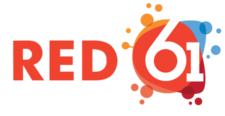
Creating an Account
CRM Features
Red61 features fully integrated CRM accounts and fields. As sales are made, all transactional data is updated to customer accounts (ie. tickets, merchandise, donations, schemes, vouchers, etc.)
Select Customers - Search Customers from the top menu bar

Use the wildcard search to load some data to unlock the New button or start entering part of the customer's name in the Surname and/or First Name fields. Select the New button.

The Customer Details account page appears. A minimal amount of information is required to create an account. You can test this and Save the record, or enter all the information at once. Accounts can be updated at any time in the back office or by the customer online.

Click on the Other Details tab. Red61 can track birthdays, gender, age ranges and alternate addresses. The Remove Customer Information button is for GDPR, CanSpam or other privacy requirements that if a customer asks for their personal information to be removed that button can be clicked. The transactional data is retained for auditing purposes.

Click on the Categories tab. Customer Categories is a custom list that can be created in the database. Add any categories to the customer by using the arrow buttons. Customer Categories can unlock benefits automatically.

Click on the Event Interests tab. Event Interests act like an "Amazon Wishlist" type feature and can turn into a waiting list for sold out events. Click to add to search for an event. Event Interests can be added in the back office or online by the customer.

Click on the Smart Cards tab. Red61 has fully integrated Smartcards and RFID technology. An RFID card reader can be plugged into the desktop or laptop, and by tapping the RFID product (ie. member card, wristband, etc.) it can be attached to the customer's profile. This can unlock all the benefits and purchases to the card. Customers can tap the card for entry at events instead of requiring any type of ticket or barcode. Ask us about recommendations for RFID product suppliers, and you'll be surprised at how easy it is to roll out RFID technology.

Click on the Data Consent tab. Data Consent Questions are custom questions that can be set up in the system across Venues, events, promoters, types of communications, etc. Click on any consents and Save, or Save to leave it blank. Once customers have answered the consent questions, they will not be prompted to re-answer. The system will save an opt in consent date and timestamp that can be viewed in the customer account.

Click on the Custom Fields tab. These types of fields are user configurable, and can be displayed for the customer online, or locked for only back office views. This allows for the building of rich customer profiles in combination with their account and sales data.

Click the Save button at the bottom of the screen to complete account creation.